Appearance
组件解析
Codify 能将设计组件映射到前端组件上。这意味着你可以轻松地生成真实、可交互的前端代码。
如何使用
建议你在尝试编写时:
- 了解前端组件库的 Props 属性
- 至少完成了一个设计组件的结构设计,或使用我们为你提供的 Figma 组件模版
- 根据学习路径,顺便了解 样式解析程序 和 渲染器选项 的作用
起步
我们将从第一个组件开始,由浅入深的学习,让你轻松掌握整个过程。以确保你能轻松生成符合项目需求的代码。
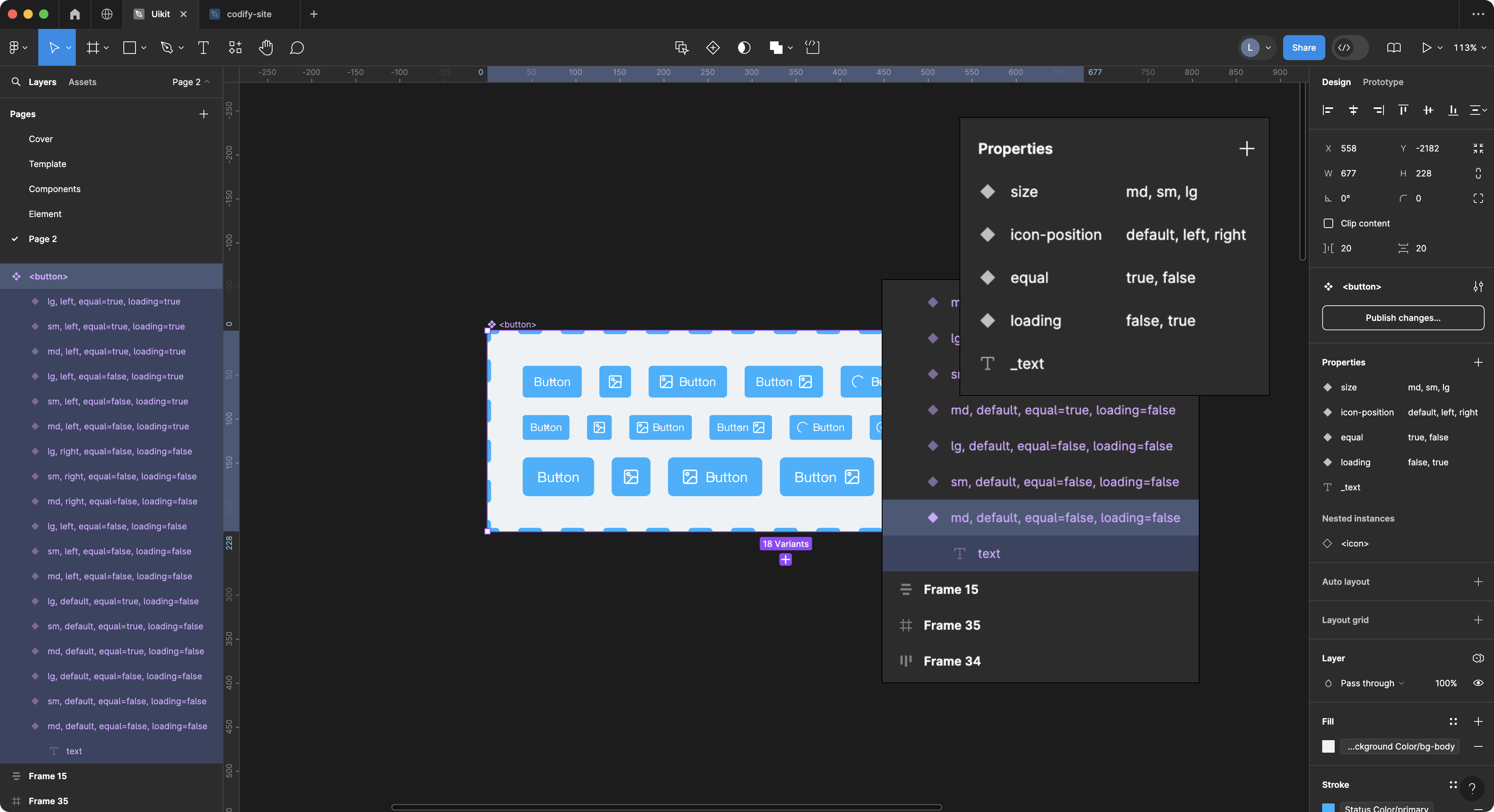
首选我们创建了一个 名为 <button> 的组件和它的各种变体。同时还选择了 text 图层作为组件的文本内容。下面我要做的是在 Codify 后台的 component_parsers.json 文件中编写解析这个 button 组件的配置。
最简单的组件解析配置
下面的代码,用于声明你要解析的组件名称。
json
// component_parsers.json
{
"button": {},
"input": {},
"select": {},
}Codify 会将使用 <> 尖括号包裹的图层名称标记为一个前端组件,例如 <button> <input> <select>。此时,你在生成代码的时候会得到:
html
<button></button>
<input />
<select></select>
<!-- 如果你在 特征设置 中设置了组件前缀将得到 -->
<el-button></el-button>但是它并没有输出任何内容和属性。此时你需要通过 渲染器选项 来为组件添加它的渲染内容。
渲染器选项
通过 渲染器选项 可以为组件定制组件的解析方式。
json
"button": {
"props": {},
"text": {
"params": {
"nodeName": "text"
}
},
"type": {
"params": {
"valueFrom": "background"
}
},
"disabled": {},
"flex": {}
},其它的组件配置方式与 button 配置方式类似。Codify 提供了一套演示组件和配置,你可以在 资源社区 中下载并演示。
使用样式解析器来解析多个图层
通常在组件制作时,我们会读取的多个图层的属性来作为组件的属性。例如:
html
<Component title="Title text" subtitle="Description text" />该组件需要读取一个文本层的内容来设置 title,并将另一文本层的内容设置为 subtitle。 在这种情况下,你可以使用数组类型样式解析器来分别解析这两层。 这是一个例子:
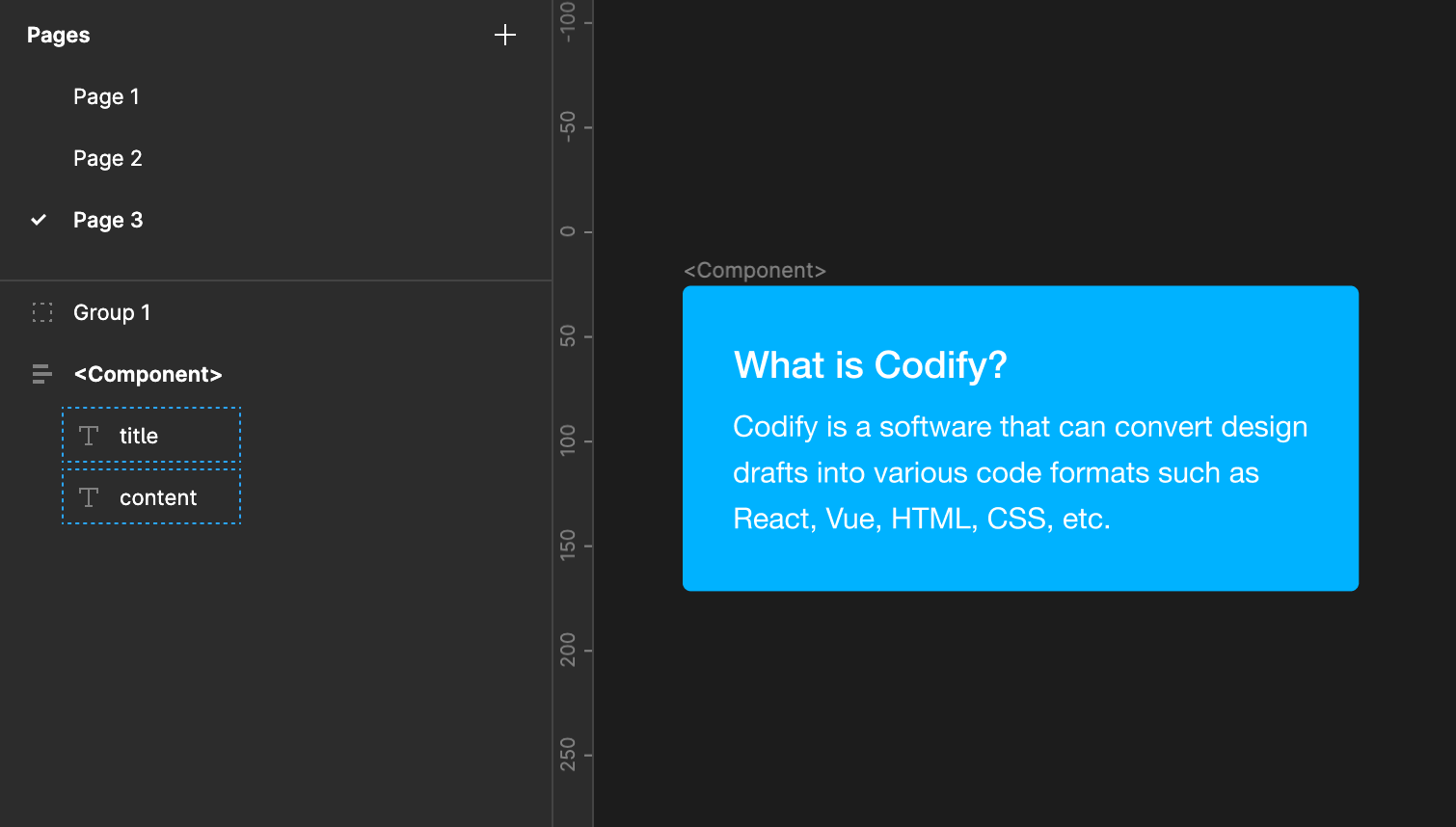
WARNING
可能你会尝试下面的写法。但它是不能正常工作的,因为第二个text解析器会覆盖第一个text解析器。
json
// 错误示例
"Component": {
"text": {
"nodeName": "title",
"textAttr": "title"
},
"text": {
"nodeName": "content",
"textAttr": "subtitle"
}
}正确的方法是使用数组
json
// 正确的示例
"Component": {
"text": [
{
"nodeName": "title",
"textAttr": "title"
},
{
"nodeName": "content",
"textAttr": "subtitle"
}
]
}你也可以在下面的配置中找到类似的使用示例
属性解析器 props
props 用于读取和解析设计文件中的组件属性。参考设计组件制作规范
json
"props": {
"filter": ["md", "default", "false"]
}默认设置了3种过滤的属性,当你的设计组件实例使用了以上属性,它将不会被解析成代码。如果你不想过滤任何属性,请设置:
json
"props": {
"filter": ""
}showTrueValue
- Type:
boolan - Default:
false
是否显示 true 值。通常情况下,true 值会被忽略。例如:
jsx
"props": {
"showTrueValue": false
}
// 输出
<Button disabled />
"showTrueValue": true
// 输出
<Button disabled={true} />遍历解析器 traverse
通常情况下,遍历解析器会在解析组件时检查组件解析程序提供的条件,然后决定是否继续渲染子节点。这样一来,你可以根据自己的需求来控制组件的解析结果。
json
"traverse": {
"filter": ""
// 可以通过 filter 过滤选项来排除不用遍历的节点名称
}如果你设置了特征库的 ignore_prefixes ,系统将优先过滤配置里的节点名称。
类型解析器 type
type 用于获取组件的类型。使用了类型解析器时,Codify 会根据你设置的 status_color 颜色来输出对于的类型。例如:
json
"type": {
"nodeName": "",
"valueFrom": "background",
"attrName": "type",
"filter": "default"
}当你选择了 primary 样式,此时会输出<Button type="primary">Primary Button</Button>,其它属性请参考渲染器选项
如果你希望将属性写入到其它名称,可以更改 attrName 属性的值。例如:"attrName": "color", 此时会输出<Button color="primary">Primary Button</Button>
TIP
traverse attrs 和 type 解析器是专门为组件解析器设计的。在阅读组件解析器文档时,你会经常遇到它们。
多用途属性解析器 attr
attr 是一个多用途属性解析器,它支持 background borderColor color radius borderStyle opacity gap padding boxShadow 的样式解析
它能做什么?
我们可以通过 attr 属性来获取节点的指定样式,从而给组件加上相应的属性,这可以帮助你大量的减少组件变体的制作。
例如,当你希望给按钮输出一个 outlined 属性,你可以使用 mappings 来映射 borderColor 的样式:
jsx
"button": {
"props": {},
"flex": {},
"attr": [
{
"valueFrom": "borderColor",
"attrName": "variant",
"mappings": {
"primary": "outlined",
"success": "outlined",
"warning": "outlined",
"danger": "outlined",
"info": "outlined"
}
}
]
}
// output
<Button variant="outlined" color="error">
Error
</Button>案例 2:
根据没填充背景色的按钮来输出 text 属性
jsx
"button": {
"props": {},
"flex": {},
"attr": [
{
"valueFrom": "borderColor",
// ......
},
{
"valueFrom": "background",
"attrName": "variant",
"mappings": {
"none": "text"
}
}
]
}
// 可以得到下面的结果
<Button variant="text">
TEXT
</Button>案例 3:
根据Corner radius 来获得一个药丸形态的按钮
jsx
"button": {
"props": {},
"flex": {},
"attr": [
{
"valueFrom": "borderColor",
// ......
},
{
"valueFrom": "background",
// ......
},
{
"valueFrom": "radius",
"attrName": "shape",
"mappings": {
"9999px": "round"
}
}
]
}
// 可以得到下面的结果
<Button shape="round">
Round Button
</Button>图标解析器 icon
icon 用于解析的图标组件。你可以通过设置 nodeName 来获取指定的图标。例如我们为 Button 组件设置图标属性:
jsx
"Button": {
"props": {},
"text": {
"nodeName": "_text"
},
"flex": {},
"icon": {
"attrName": "icon",
"nodeName": {
"name": "icon",
"deepFind": true
}
}
}
// 可以得到下面的结果
<Button type="primary" iconPosition="start" icon={<SearchOutlined />}>
Search
</Button>如果你希望单独解析图标,你可以在设计文件中,将图标放在名为 @icons 的容器下,即可自动解析为图标组件,并得到以下的结果:
jsx
<SearchOutlined />然而,这不需要你做任何设置。